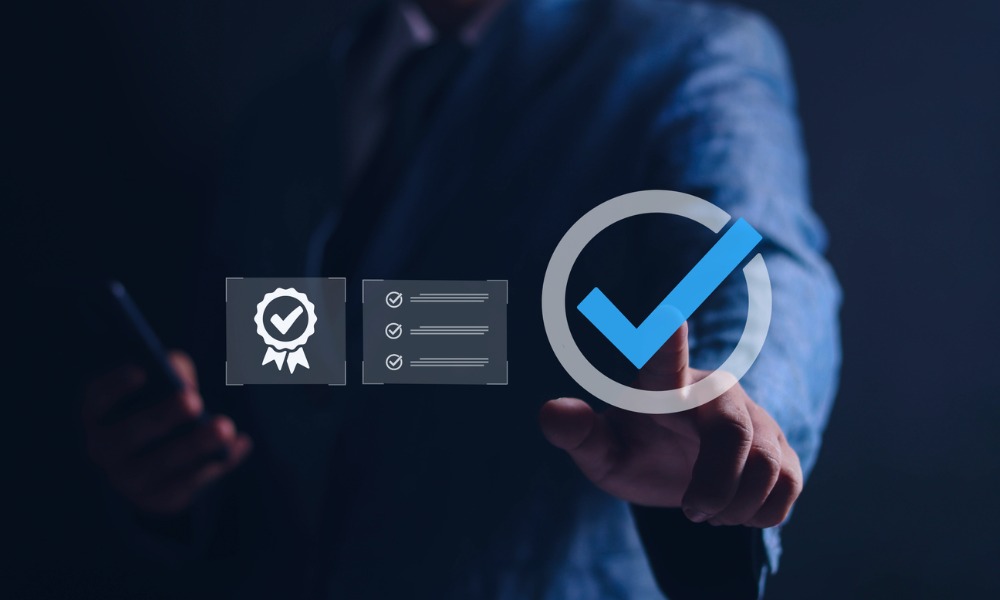Whether you know the full citation or just a few random facts about the people involved, it’s easy — and fast — to look up a specific case on WestlawNext

Sponsored article
You’re working on a case for a client, and you’re pretty sure you have almost everything you need — except there is one last specific case you still have to pull. While you remember some information about this particular case since you’ve used it before, you don’t remember everything. So, you aren’t exactly sure how to look it up.
Fortunately, there’s a tool for that: WestlawNext Canada.
Whether you know the full citation or just a few random facts about the people involved, it’s easy — and fast — to look up a specific case on WestlawNext. In fact, there are several ways to find cases or court decisions, regardless of how much information you have.
1. Look up court case using citation
If you already have the citation to the case you need, it’s safe to say you know quite a bit about the case — meaning it is going be extremely easy to find it.
Simply enter the citation into the global search bar at the top of the page and select the right case from the recommendations that populate below (assuming you have “Show Suggestions” selected). That’s all there is to it.
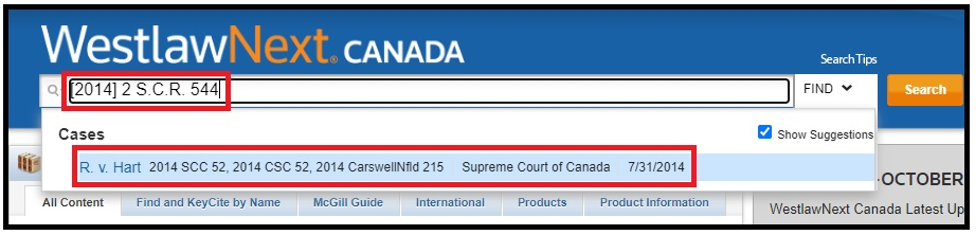
Another option is to type “find:” into the global search bar, followed by the citation, and click “Search.” One thing to note, however, is that you will often have two listed results. But don’t worry, they are the same case, one is in English and the other in French.
2. Look up court case using its name
The next trick you can use to look up a case is to click on the “Find” dropdown located just to the right of the global search box.
Then you only need to enter the case name (or part of the case name) into the appropriate field, select the jurisdiction (if you know it), and click the magnifying glass to search.
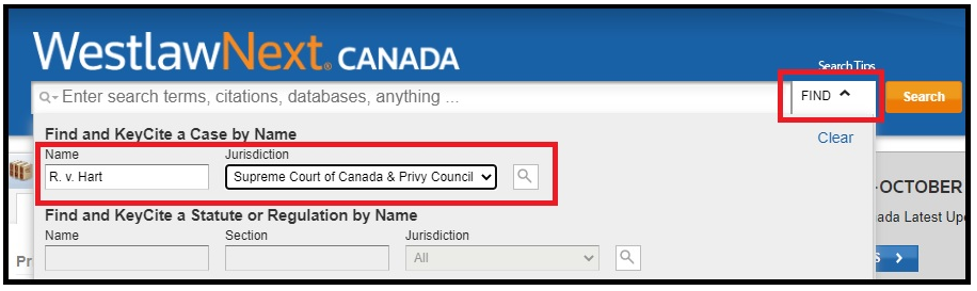
3. Look up court case using . . . any information you may have
If you don’t have the citation or case name, don’t worry, you can still search in other ways, regardless of whether you have a lot of information or just a little. For example, while you can always run a broad search in the global search bar, there is another easy-to-use option that gives you more control: an advanced template search.
Even though it’s called an “advanced” template search, it’s really quite simple. You merely need to follow these two steps to get to the template search page for cases:
- Click on “Cases and Decisions” on the WestlawNext home page under the “Primary Sources” header
- Click the “Advanced” link to the right of the global search bar
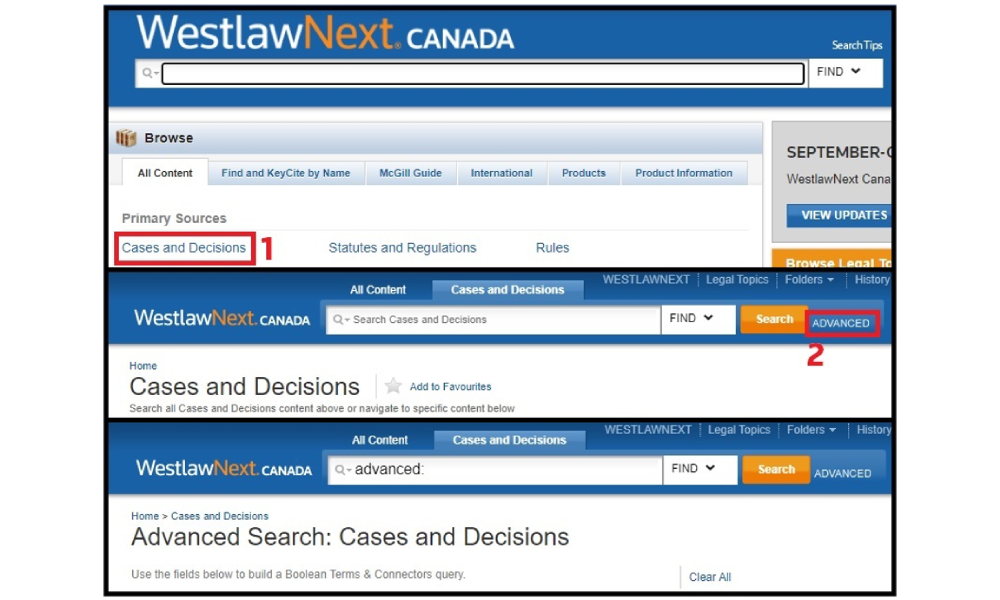
Once you are on the template page, you have several fields into which you can enter the information you have about the case. For instance, you can enter:
- Case identifying information: If you know one or more of the following facts about the case, you can run a template search: court/tribunal name; Judge/Decider; counsel; docket number; part of the citation; jurisdiction; court level; or date.
- Terms/phrases in the case: Even if all you remember about the case is a particular phrase or term, you can still run a template search. For example, you can run a search looking for cases that contain one or several key terms, or you can even look for a specific phrase. You can also require that certain terms show up an exact number of times, or you can exclude cases completely that use a particular term or phrase.
Obviously, you don’t have to fill in every field — just enter the information you have. And when you finish, click “Search.” It’s that easy.
Just remember, finding the case or decision you want doesn’t have to be difficult, even if you don’t have a lot of information. You just need the right tool for the job — and WestlawNext Canada is the right tool.